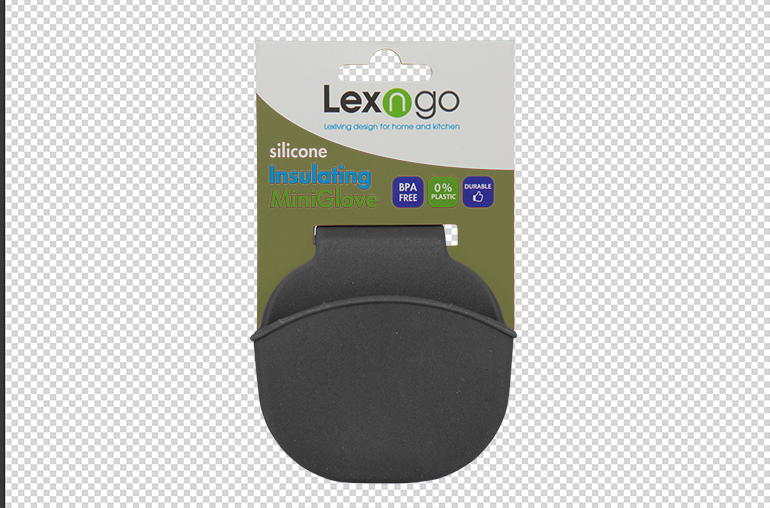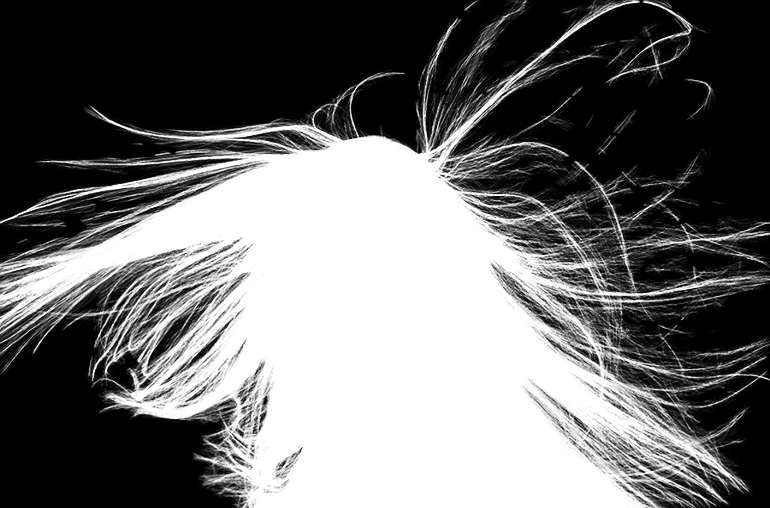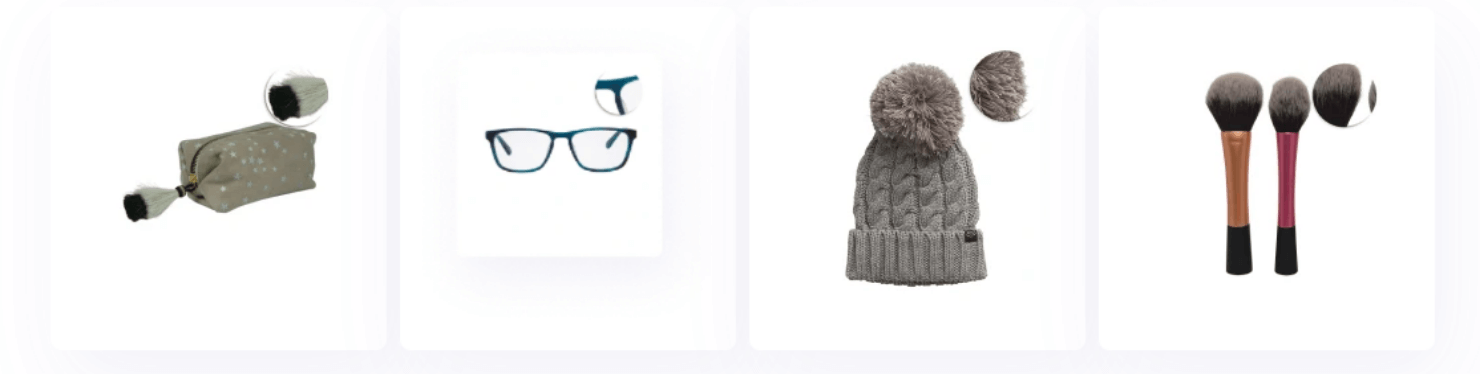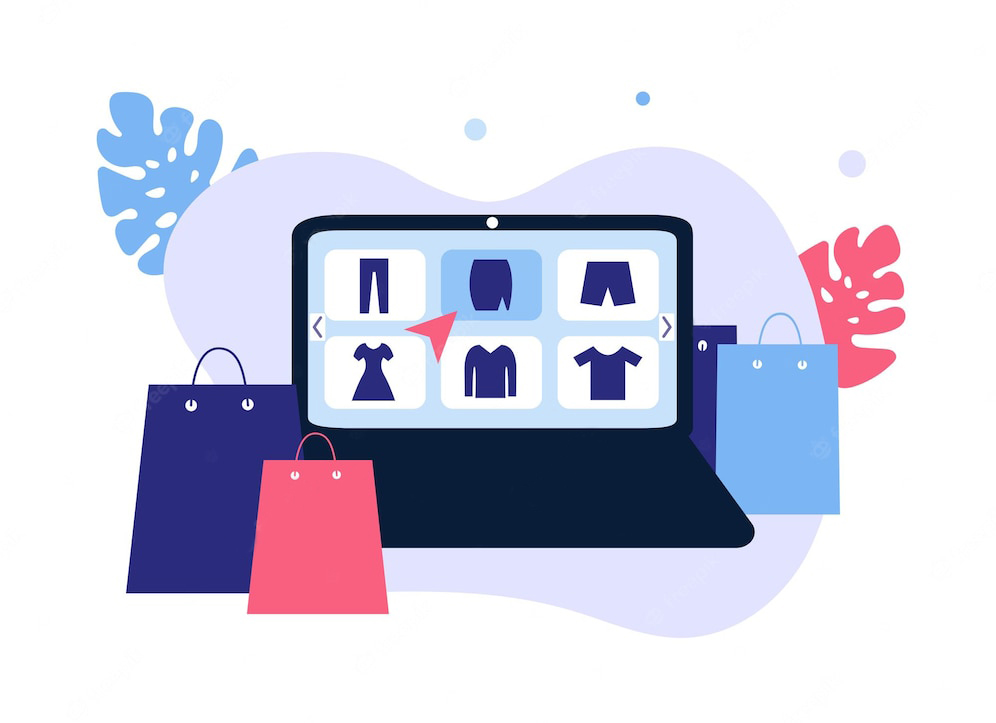Clipping Path Service
A clipping path service involves using specialized techniques in image editing software to create precise outlines around objects in images, allowing for the isolation of these objects from their backgrounds.

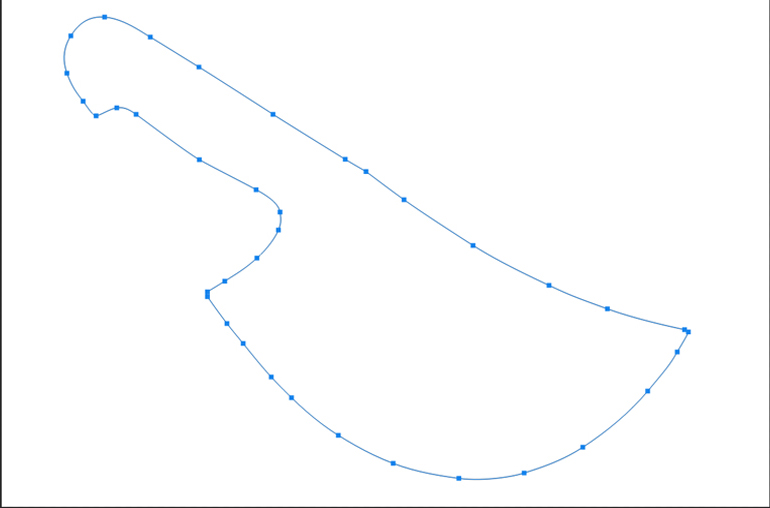
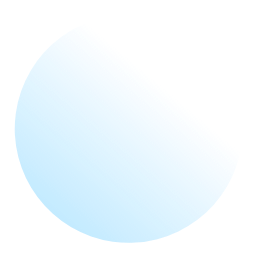
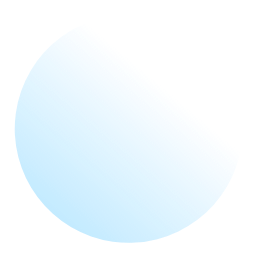
Here are some key aspects of clipping path services:
1. Basic Clipping Path
Simple Shapes: Used for objects with simple, straight, or slightly curved edges such as boxes, balls, or phones.
Quick Turnaround: Since these shapes are straightforward, the process is usually quick.
2. Complex Clipping Path
Intricate Designs: Applied to objects with complex edges, such as bicycles, jewelry, or group photos.
Detail-Oriented: Requires more time and precision due to the intricacy of the shapes.
3. Multi-Clipping Path
Color Correction: Allows for the isolation of different parts of an image to apply separate color corrections.
Versatility: Useful for products with multiple colors or components, like clothing or vehicles.